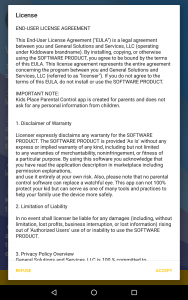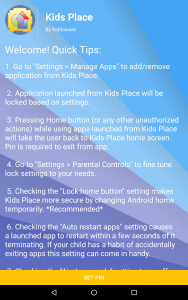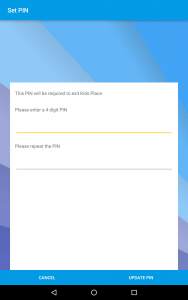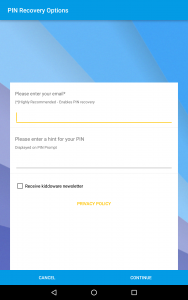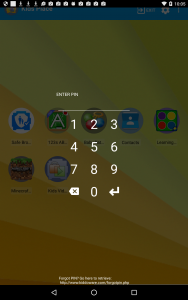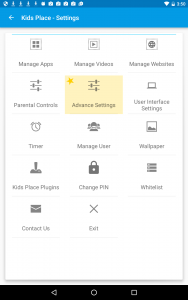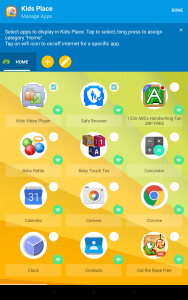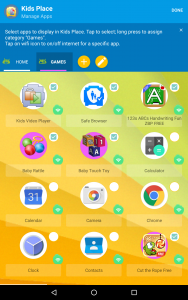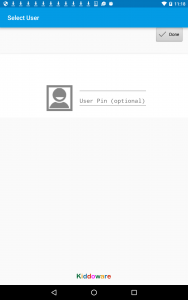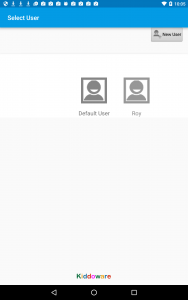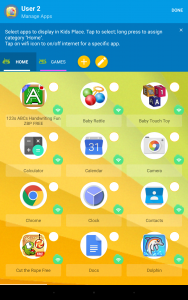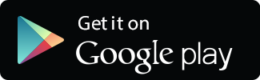KIDS PLACE APP USER GUIDE
To add remove apps from Kids Place, tap on settings (gear icon on top right corner) and then enter your PIN on PIN prompt to go to settings screen.
Tap on Manage Apps Option
Tap on an app to select/deselect. Selected app (checkbox checked) will show up as approved apps for the kids on Kids Place home screen
To categorize apps, first tap on the category you want to assign and category will get highlighted. After that long press selected app(s) icon to assign the selected category. The background of the selected app will change to category color indicating app has been assigned to that category. Tap on + icon to create new category. Tap on edit icon or long press category name to edit/delete.
- Run In Background Mode:App will run in background mode. Kids Place home screen will not be shown.
Note: This setting is recommended when you want to use the app for older kids or employees. Also, great to use on Kindle Devices if you want to give kids access to books or other Amazon content that’s accessible from Amazon launcher app only. - Advance Timer
- Enable Brute Force PIN Protection: Disable PIN prompt for 5 minutes upon 3 failed PIN entries. Great for blocking user to guess pin by trying out different combinations.
- Disable Kids Place Uninstall: Provides additional security by removing uninstall option from app manager.
- Lock Device: Locks the device if user tries to disable admin privileges from device settings.
- Change Application Title: Customize the application name displayed on main screen top bar.
Ideal for personalization or removing Kids Place name for older kids.
Please go to kids place home screen and tap on browser icon. You can now use kids safe browser integrated directly in kids place android parental controls and kids mode app. You can control web content filter rules from https://app.kiddoware.com dashboard.
Please go to Kids Place Settings > Kids Place Remote Control enable remote management of your device.