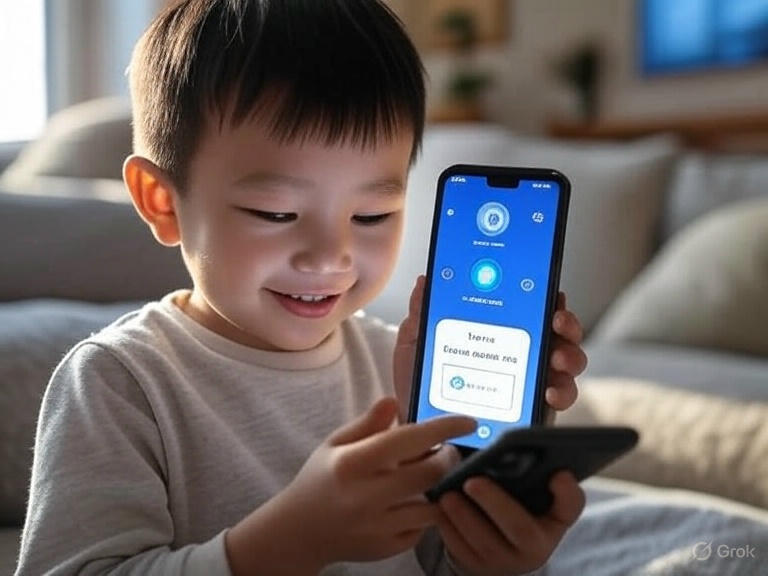Introduction: Protecting Your Child in the Digital Age on OnePlus
In today’s digital world, safeguarding your child’s online experience is paramount. With the increasing use of smartphones, especially devices like OnePlus, parents face the challenge of ensuring their children navigate the internet safely. This comprehensive guide will walk you through the process of setting up a robust parental control app on your OnePlus device, focusing on the powerful features of Kids Place – Parental Control, to create a secure Kids Mode and a safe online environment for your little ones.
OnePlus phones, known for their powerful performance, can also be a gateway to potential online risks. That’s where a dedicated parental control app becomes essential. It’s not about restricting freedom but about fostering healthy digital habits and protecting children from inappropriate content, excessive screen time, and online predators.
Why Kids Place is the Best Parental Control App for Your OnePlus Device
Kids Place – Parental Control is a top-rated, free Kids Mode app and parental control app trusted by millions of parents worldwide. It’s designed specifically to empower parents with comprehensive tools to manage their children’s device usage and online activities. Whether you own a OnePlus, Samsung, Pixel, Realme, OPPO, Motorola, or LG device, Kids Place seamlessly integrates to provide a secure kids zone.
Here’s why Kids Place stands out as the ideal solution for your OnePlus:
- Comprehensive Screen Time Control: Easily set screen time limits for overall device usage or individual apps, promoting balanced digital habits.
- Robust Child Lock Features: Prevent unauthorized access to inappropriate content, in-app purchases, and device settings with its advanced Child Lock functionality.
- Customizable Kids Mode/Kids Space: Create a personalized Kids Space where you decide exactly which apps and content your child can access.
- Website Filtering and Safe Browse: Utilize the Safe Browser plugin for internet safety, ensuring your child only accesses age-appropriate websites.
- Activity Logging: Monitor your child’s app usage to understand their digital habits better.
- Tamper-Proof Design: Features like blocking app uninstallation and PIN protection ensure your settings remain in place.
For more information on the benefits of using a screen time control app like Kids Place, you can refer to our blog on Why Screen Time Control Matters for Kids.
Step-by-Step Guide: Setting Up Kids Place Parental Control on Your OnePlus
Setting up Kids Place on your OnePlus is straightforward. Follow these detailed steps to establish a secure digital environment for your child.
Step 1: Downloading and Installing Kids Place – Parental Control App
- Open the Google Play Store: On your OnePlus device, locate and tap the “Play Store” icon.
- Search for Kids Place: In the search bar at the top, type “Kids Place – Parental Control” and press enter.
- Install the App: Look for the “Kids Place – Parental Control” app by Kiddoware. Tap on it and then tap the “Install” button.
- Accept Permissions: The app will request certain permissions to function correctly. Review them and tap “Accept” to proceed with the installation.
Step 2: Initial Setup and Creating a Kids Profile
Once installed, open the Kids Place app.
- Create Your PIN: You’ll be prompted to create a 4-digit PIN. This PIN is crucial for accessing and managing the parental control settings. Memorize it or store it securely.
- Confirm PIN: Re-enter your PIN to confirm.
- Grant Device Administrator Permission (Optional but Recommended): Kids Place will ask for Device Administrator permission. This is highly recommended to prevent your child from easily uninstalling the app or bypassing its controls. Granting this permission makes the app tamper-proof.
- To understand more about this, you can visit our article on Device Administrator permission and Kids Place.
- Grant Accessibility Service API Permission (Optional but Recommended): This permission provides additional security, especially for locking the notification bar, preventing access to settings, and preventing uninstallation by kids.
- Select Apps for Kids Mode: The app will display a list of all installed applications. Select only the apps you deem appropriate and safe for your child to use. These selected apps will form the core of their Kids Space.
- For a deeper dive into controlling app access, read our guide on Controlling What Apps Are Visible and Accessible by Kids.
Step 3: Configuring Key Parental Control Features on Your OnePlus
Now that the basic setup is complete, let’s configure the powerful features of Kids Place to tailor the parental control experience for your child.
Setting Screen Time Limits
Screen time management is a vital aspect of digital parenting. Kids Place offers flexible options:
- Access Screen Time Settings: From the Kids Place main menu, tap on “Screen Time.”
- Set Daily Timer: You can set a general daily timer for the overall phone usage within Kids Mode. Once the time is up, the device will lock, encouraging breaks.
- Learn more about setting overall screen time limits in our blog: Set a General Time Limit for Using the Phone or Tablet.
- Set Individual App Time Limits (Premium Feature): For more granular control, the Premium version allows you to set specific time limits for individual apps. This is excellent for managing gaming or social media app usage.
- Discover how to limit time on specific apps in our article: How to Limit Time Your Kids Spend on Their Phone.
Implementing Website Filtering and Safe Browse
Ensuring internet safety for kids is crucial. Kids Place’s Safe Browser plugin helps filter inappropriate content:
- Enable Safe Browser Plugin: Within the Kids Place settings, locate and enable the “Safe Browser” plugin.
- Configure Allowed Websites: You can create a whitelist of approved websites that your child can access. Any other website will be blocked.
- For more details, check out our resource on Secure Browse for Kids.
- Block Ads & Inappropriate Content: The Safe Browser also helps block pop-up ads and filter out content unsuitable for children.
- See our general guide on Safe Search Settings and Parental Control Apps.
Monitoring Activity Logs
Understanding your child’s digital habits is key to effective parental control:
- View Activity Reports: Kids Place provides reports on which apps your child has used and for how long. This helps you identify trends and discuss healthy digital habits.
- Learn more about checking screen time through a parental control app here: Check Screen Time of Your Kid Through Parental Control App.
Managing In-App Purchases and Downloads
Prevent accidental or unauthorized spending:
- Block Google Play Purchases: Kids Place allows you to activate blocking options for purchases from Google Play, ensuring your child can’t make unauthorized transactions.
- Prevent New App Downloads: You can also restrict your child from downloading new apps without your permission while in Kids Mode.
Benefits of Using Kids Place Parental Control on Your OnePlus
Implementing Kids Place on your OnePlus offers a multitude of benefits for both parents and children:
- Enhanced Child Security: Create a truly safe kids zone where your child can explore, learn, and play without encountering harmful content or interactions.
- Effective Screen Time Management: Teach your children healthy digital boundaries and prevent excessive screen time, which is crucial for their well-being.
- Peace of Mind for Parents: Reduce worries about online dangers, knowing that your child’s OnePlus is protected by robust parental controls.
- Customizable Digital Environment: Tailor the device experience to your child’s age and maturity level, granting them appropriate access to apps and content.
- Protection Against Accidental Purchases: Avoid unexpected bills from in-app purchases.
- Fosters Digital Literacy: By setting boundaries and discussing online safety, you empower your children to become responsible digital citizens.
- Works Seamlessly Across Android Devices: Kids Place is compatible with various Android devices, including your OnePlus, ensuring consistent protection.
- For general Android setup, see our guide on How to Set Up Parental Controls on Android.
Advanced Tips for OnePlus Parental Control with Kids Place
- Custom User Profiles (Premium): If you have multiple children sharing a OnePlus device, Kids Place Premium allows you to create individual user profiles, each with their own set of approved apps and screen time limits.
- Run in Background and Auto-Restart (Premium): For added security, the Premium version allows the app to run in the background and automatically restart if the phone is turned on, ensuring continuous protection.
- Integrating with Complementary Products: Kids Place can be extended with complementary products like the Kids Place Safe Browser for even more secure web Browse.
Conclusion: Empowering Safe Digital Exploration on OnePlus
Setting up a parental control app like Kids Place on your OnePlus device is an investment in your child’s digital safety and well-being. By following this guide, you can confidently create a secure Kids Mode, manage screen time, filter inappropriate content, and empower your child to explore the online world safely and responsibly.
Take the proactive step today to safeguard your child’s online experience on their OnePlus. Download Kids Place – Parental Control and give yourself the peace of mind that comes with effective digital parenting. Your child’s online safety is worth it.