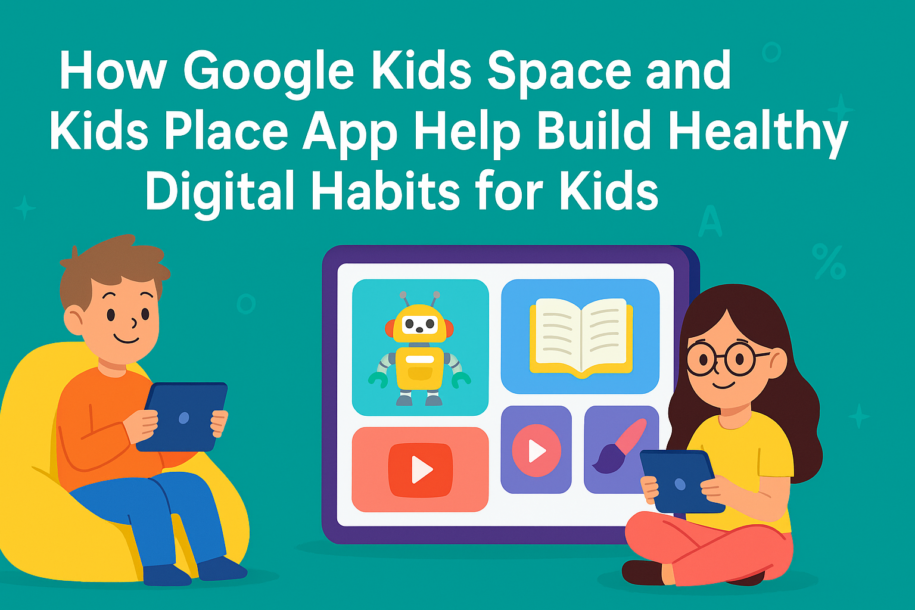Today’s children are growing up in a digital-first world. Managing how kids interact with phones and tablets is a growing concern for many parents. With tools like Google Kids Space and the Kids Place Parental Controls App, parents now have effective ways to create safe environments, limit screen time, and guide children toward healthy digital habits.
Why Digital Parenting Tools Matter in 2025
With screen time for kids on the rise, parents are increasingly looking for ways to build healthy digital habits for children. Studies show that kids aged 8 to 12 spend 4 to 6 hours a day on screens, while teens average up to 9 hours. Unrestricted screen time can affect focus, sleep, and social development.
Thankfully, tools like Google Kids Space and the Kids Place Parental Control App by Kiddoware are helping parents create a more balanced digital lifestyle for their children.
What is Google Kids Space?
Google Kids Space is a curated digital environment designed specifically for children. Pre-installed on select Android tablets, it offers apps, books, and videos that are handpicked to spark creativity and learning.
Key Features of Google Kids Space
-
✅ Child-friendly content recommendations
-
✅ Customizable profiles for each child
-
✅ Integration with Google Family Link for parental control
-
✅ Educational and age-appropriate learning resources
Google Kids Space focuses on educational screen time, helping kids discover healthy, productive ways to use technology.
What is the Kids Place App?
The Kids Place Parental Control App by Kiddoware is a highly trusted, customizable tool that lets parents control what their kids can access on Android devices.
🔐 Why It’s the Best Parental Control App for Android
-
App and internet access control
-
Custom home screen for kids
-
Time limits for screen time and app usage
-
PIN-based parental lock
-
Block inappropriate content and ads
-
App lock and safe browsing environment
✅ Download Kids Place App from Google Play Store
This app creates a safe digital zone for kids where they can explore apps and content without risk.
Let’s explore how these tools work together to help parents shape a child’s digital behavior while keeping safety and learning at the forefront.
1. Manage Screen Time and App Usage
Both Google Kids Space and Kids Place offer strong screen time control features that help reduce overuse and dependency on devices.
With Kids Place, parents can:
- Set a daily time limit on the phone or for individual apps.
- Control when and how long children can use entertainment or educational content.
- Pause usage completely during family time, bedtime, or homework hours.
These settings support better focus and help prevent screen addiction by encouraging structured device use.
2. Set Up a Secure Kids Mode Environment
Kids Place transforms any Android device into a child-safe environment through its Kids Mode and Child Lock features.
Parents can:
- Create a kids-only zone that blocks access to apps not approved by the parent.
- Set a PIN code to prevent children from exiting the app or changing settings.
- Ensure that children stay within apps that are age-appropriate and distraction-free.
This makes it ideal for parents who either share their device with their kids or want full control over a child’s personal device.
3. Block Inappropriate Content and Ads
Unlike basic app lockers, Kids Place includes built-in options to:
- Block ads and prevent access to inappropriate content.
- Limit access only to approved apps chosen by the parent.
- Prevent children from downloading new apps or games without permission.
Paired with the curated content from Google Kids Space, which provides access to educational videos, books, and apps, this approach helps guide kids toward safer and more meaningful screen time.
4. Prevent Unwanted Purchases and Downloads
Children can unintentionally make purchases or download new apps when using open access devices. Kids Place includes several options to protect against this:
- Block Google Play access to stop downloads or paid content.
- Restrict app installations or in-app purchases.
- Set permissions so that children only use apps that are pre-approved by the parent.
This level of control is essential to avoid unexpected charges and keep the device experience within boundaries.
5. Disable Internet Access When Needed
Kids Place allows parents to disable Wi-Fi or mobile data, creating a fully offline experience. This is especially useful if you want your child to use educational apps or games without the risk of online distractions, ads, or harmful content.
When internet access is needed again, parents can easily re-enable it through the app settings.
6. Compatible Across Android Devices
Kids Place works smoothly across a wide range of Android devices, including brands like Samsung, Realme, Oppo, Huawei, and others. The app is designed to:
- Run in the background with minimal interference.
- Restart automatically after a reboot to maintain protection.
- Prevent children from uninstalling the app without the correct PIN.
This makes it reliable for both shared devices and dedicated kids’ phones or tablets.
7. Optional Premium Features for Full Customization
While the core version of Kids Place is free, parents can upgrade to access premium features like:
- Custom user profiles for different children.
- Stealth mode to run the app in the background without being visible.
- Automatic app restart after reboot.
- Prevent app uninstall for added tamper-proof security.
These additions provide more advanced controls for families with multiple children or specific digital needs.
How Kids Place Helps Parents Encourage Healthy Screen Time
🕒 Set Daily Screen Time Limits
Parents can define daily time limits to avoid digital overuse. The app alerts children when it’s time to take a break, encouraging healthier behavior.
🔒 Block Inappropriate Apps and Websites
The built-in filter lets parents block access to non-child-friendly apps, games, or websites, preventing exposure to harmful content.
🎯 Create a Distraction-Free Learning Zone
Only selected apps like educational games or video platforms (e.g., YouTube Kids) can be made available, supporting focused screen time for learning.
🛡️ Lock Device with a Secure PIN
Once locked, the child can’t exit the Kids Place interface or access settings or other apps. This ensures complete device control.
Benefits of Using Both Google Kids Space and Kids Place App
Using both tools together amplifies the benefits:
-
Kids Space provides a rich, curated content environment.
-
Kids Place allows parental control over the entire Android device.
This combo is ideal for parents who want to lock apps, set screen time, and create safe browsing environments for kids.
Conclusion
Both Google Kids Space and Kids Place Parental Controls App are designed to support parents in managing their child’s digital experience.
Google Kids Space offers age-appropriate, educational content in a safe environment, while Kids Place provides full control over screen time, app access, internet use, and more. Used together or individually, they help parents guide their children toward healthier, safer, and more balanced screen use—right from the start.
FAQs
Q1: What is the difference between Google Kids Space and Kids Place?
Google Kids Space is a content platform with curated educational apps, books, and videos for children. Kids Place is a parental control app that locks a phone or tablet into a child-safe mode, allowing only selected apps and features.
Q2: Can I install Kids Place on my own phone when handing it to my child?
Yes, Kids Place can be used on a parent’s phone. You can enable Child Lock to restrict access when your child uses your device.
Q3: Does Kids Place block in-app purchases?
Yes, you can block access to Google Play and prevent any new app installations or purchases.
Q4: Can Kids Place be used without an internet connection?
Yes. You can disable Wi-Fi or mobile data through the app, offering your child an offline experience that’s distraction-free.
Q5: Is Kids Place a free app?
Yes, Kids Place offers a free version with essential features. You can upgrade to the premium version for more advanced controls like custom profiles, hidden mode, and uninstall protection.
Q6: What is the best way to set screen time limits for kids on Android tablets?
The best way to set screen time limits for kids on Android tablets is by using a parental control app like Kids Place. The Kids Place Parental Control App allows parents to define daily screen time limits for children on Android tablets by setting specific hours of usage, restricting access to entertainment apps during study time, and providing a secure PIN lock. This ensures that kids can only use the device within the healthy time frame allowed by parents.
Q7: How can I lock YouTube and games for my child but allow only learning apps?
If you’re wondering how to lock YouTube and games for your child and allow only learning apps, the Kids Place app is the perfect solution. With its custom home screen and app whitelist feature, you can choose only educational or learning apps to appear on the device. This way, your child can’t open YouTube, games, or other distractions unless you allow it via your PIN-protected settings.
Q8: What is the safest parental control app to block internet access for kids on Android phones?
The safest parental control app to block internet access for kids on Android phones is the Kids Place Parental Control App by Kiddoware. It lets you disable internet access completely or selectively allow safe websites using built-in filters. This makes it easy to protect your child from harmful content online while giving them access to trusted learning resources.
Q9: How do I create a distraction-free learning environment on my child’s tablet?
To create a distraction-free learning environment on your child’s tablet, you should use a combination of Google Kids Space and the Kids Place app. Google Kids Space curates educational content for your child’s age, while Kids Place allows you to lock other apps, block pop-up notifications, and limit screen time. This combo ensures your child focuses on learning instead of switching between games and social media.
Q10: Can I use Kids Place to monitor app usage and screen time history on my child’s Android device?
Yes, you can use Kids Place to monitor app usage and screen time history on your child’s Android device. The premium version provides detailed usage reports, including which apps were used and for how long. This allows parents to make informed decisions on adjusting usage limits, blocking certain apps, or encouraging more time on learning-based applications.
Q11: How do I use Google Kids Space with Kids Place for complete parental control?
To use Google Kids Space with Kids Place for complete parental control, first activate Google Kids Space on a compatible Android tablet to give your child a personalized and educational interface. Then install Kids Place to add device-wide restrictions like screen time limits, internet access control, and app blocking. Together, these tools give you full control over content, time, and access, ensuring a safe digital experience for your child.
Q12: Which app lets me hide all settings and system controls from my child on a shared Android device?
The Kids Place Parental Control App lets you hide all settings and system controls from your child on a shared Android device. Once the app is activated and locked with a secure PIN, the child cannot exit the Kids Place environment, access phone settings, open new apps, or uninstall the app. This creates a kid-safe interface that gives parents full control and peace of mind.
Q13: How to block ads and pop-ups while my child is using a learning app on Android?
To block ads and pop-ups while your child is using a learning app on Android, use the Kids Place Parental Control App. It prevents access to apps or web pages with ads, restricts background apps from launching, and allows you to choose only ad-free apps for your child’s use. This creates an uninterrupted learning session for your child, free of distractions or harmful content.